The purpose of this article is to explore the technical query module, illustrating how to navigate the register, create/submit new events and retrieve any associated documentation and reports.
Video content is available below.
The below article is based upon the ECC contract type and the terminology reflects this. Certain actions may be unavailable if you do not have the appropriate permissions. Please speak with your Admin User if this is the case.
All TQs for the contract will be stored within this register, including a basic overview of each event. It is also possible to click into each event for more information and for additional actions.
In order to access the TQ register, navigate to the left-hand expandable menu, select Registers followed by Technical Queries: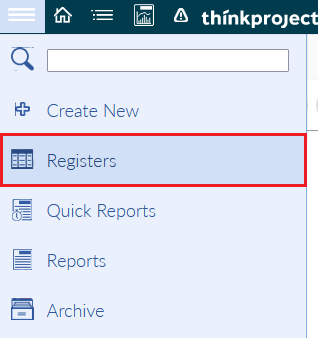
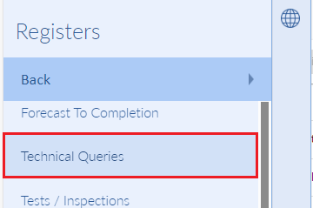
The different states of TQs within the risk register are listed below:
- DRAFT: TQ which is currently in draft state
-
VOID: TQ which has been marked as void - Numbered TQ: TQ that has been communicated

To void a draft event, select the three dots at the end of the TQ, and select Mark this draft event as VOID on the pop-up: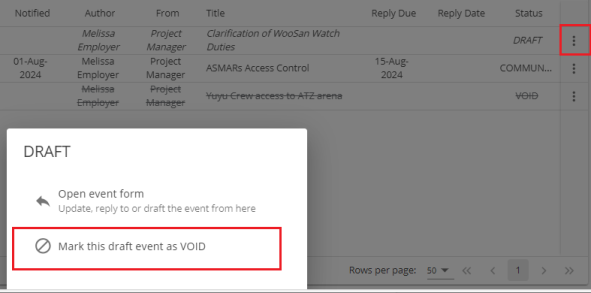
To review the Early Warning toolbar options, such as the filter and downloading the register, please see our help desk article here- Event Registers
Both the Employer and Contractor can raise a TQ by navigating to the left-hand expandable menu and selecting Create New followed by Technical Query:
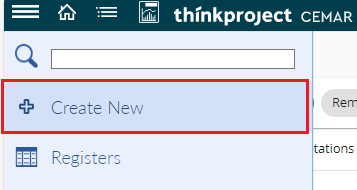
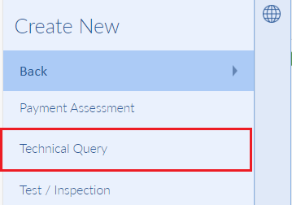
Or, via the register itself, select Add Technical Query

The below edit form will be displayed and the fields highlighted in red will need to be completed before the Send / Progress button may be selected: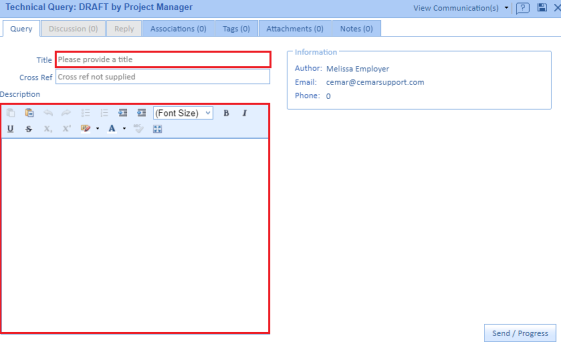
As with other events, attachments, tags and notes can be added within the relevant tabs and the TQ can also be associated with other events if required:
A TQ can be elevated to a compensation event (CE) if required, once the event has been communicated the Create Draft CE button will become available to both the Contractor and Employer within the Query tab: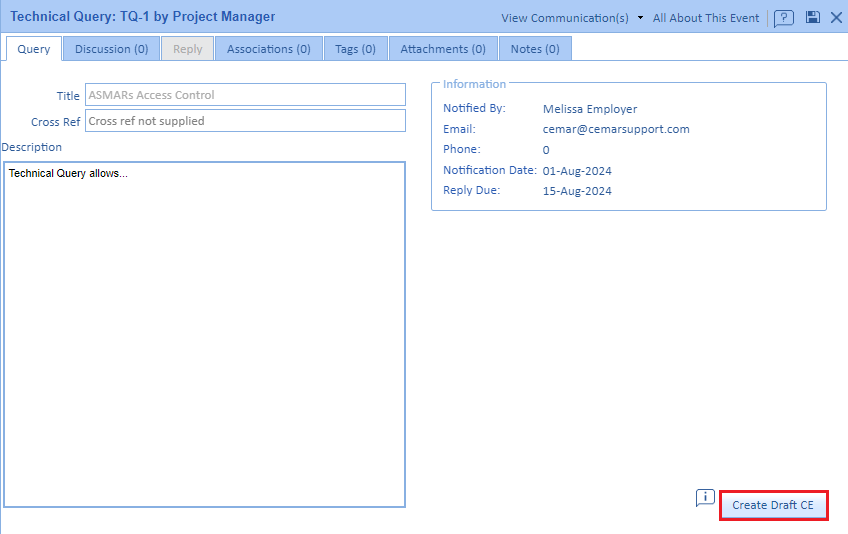
For further information on compensation events please click here.
Once a TQ has been communicated, a reminder will be generated for the opposite Party, prompting a reply: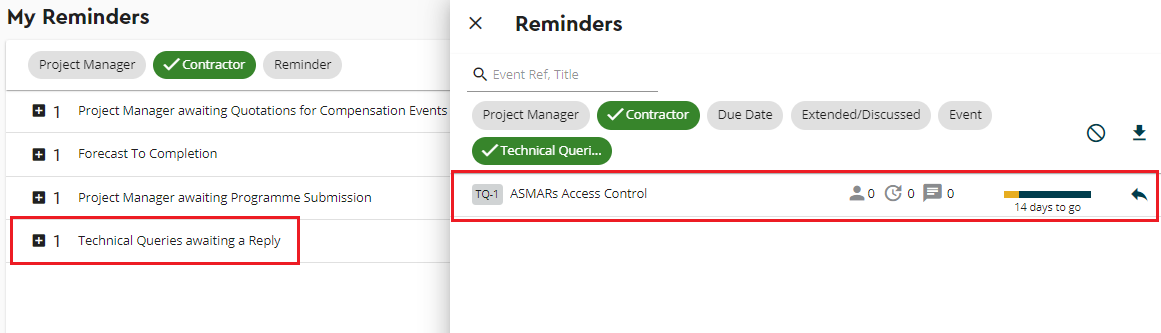
To reply to a TQ, open the event and navigate to the Reply tab: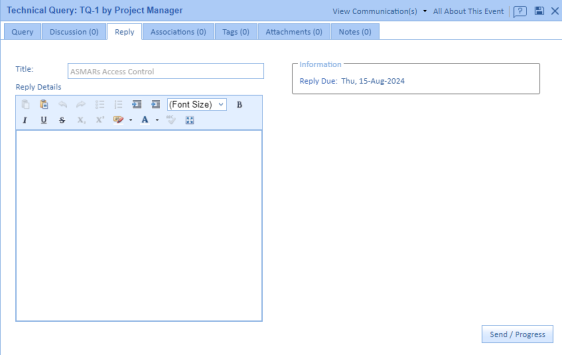
Once you have filled out the required details, you will then be able to communicate the event by selecting Send / Progress.
Please note, once a TQ has been replied to, no further discussions can be added to the event.
Discussions can be added to the TQ, by opening the Discussion tab and selecting New:
Both the Contractor and Employer may add a discussion to the event, however, the Employer will also have the option to change the reply due date for the event if required: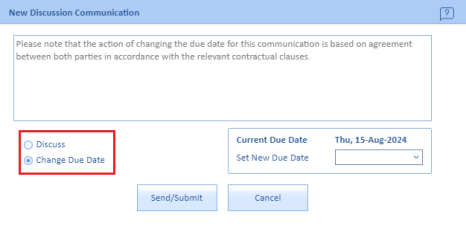
Any discussions and extensions are displayed within the Discussion tab: 