Problems with logging in
The following article describes some login problems and explains what steps you can take to solve them.
If you have entered your username or password incorrectly, you will receive the error message Incorrect login details.
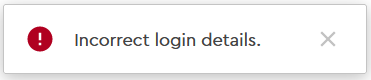
Check that your details are correct. If you have forgotten your password, use the forgotten password function on the login page:

You will then receive a reset password email to the email address stored in your account.
Some errors can also be related to the default settings you have stored in your internet browser. We therefore recommend that you always test the login via another internet browser that you do not use regularly for working with Thinkproject. We recommend Google Chrome, Mozilla Firefox or Microsoft Edge as browsers.
If you are working from an office, connecting to our Thinkproject server may also cause problems because of default settings your IT department has made to your network or device.
It is best to try to log in using a device that is not connected to your company network. For example, you can use your smartphone, which is not connected to your company's WiFi.
Note
Logging in over your smart phone is just for testing. You will not be able to work effectively over your phone as Thinkproject is only desktop compatible.
If you have stored passwords in your internet browser and these are filled in automatically, it is possible that old login information is still stored there.
Even if you use several user accounts with Thinkproject, it is possible that your browser automatically enters the login information of your second user account, even though you have entered it correctly.
In this case, delete the passwords stored in your internet browser.
In Mozilla Firefox, you can find the option by opening the browser setting. Go to the Privacy and Security section and select saved logins under Password and Logins.
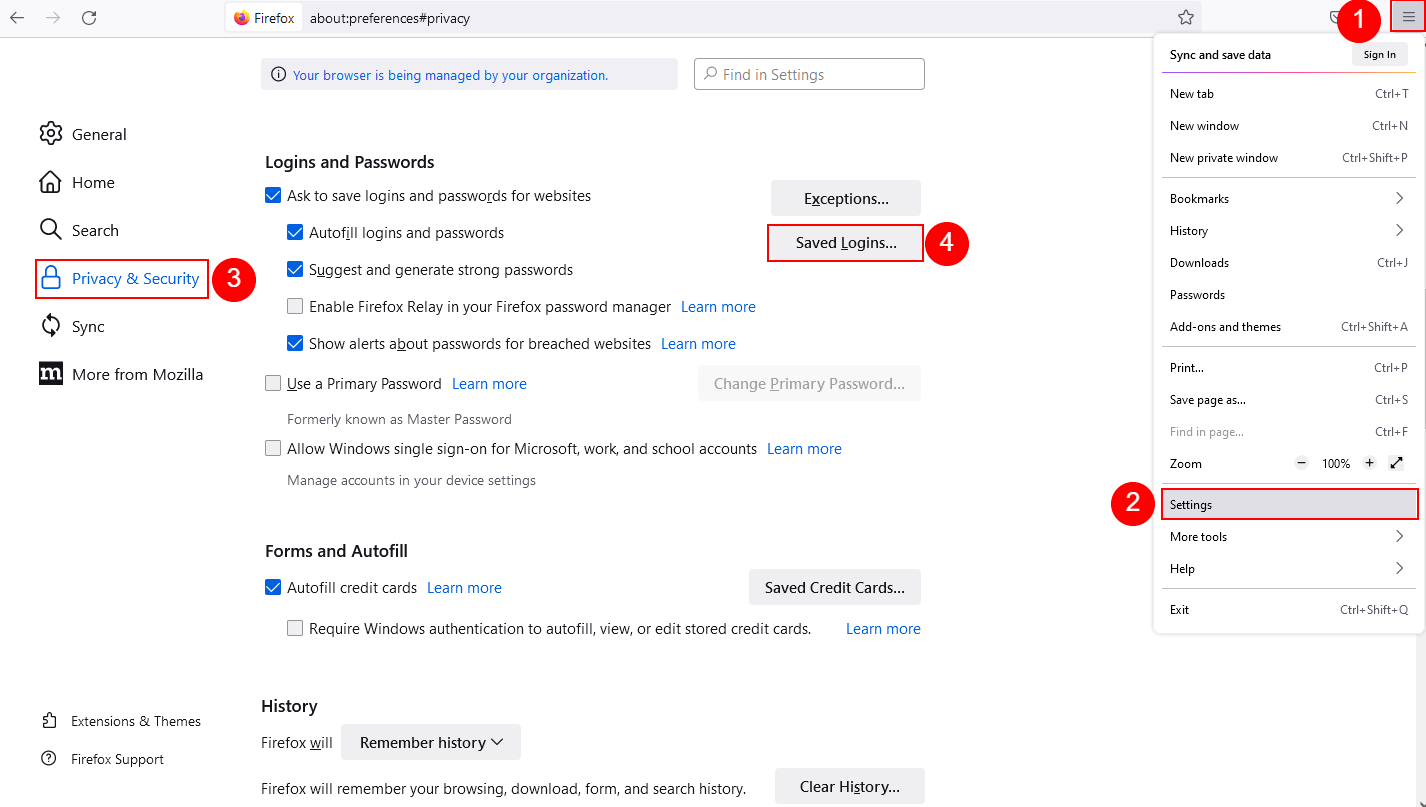
In Google Chrome, you will find the option under the browser settings in the Autofill section and then under Password Manager.
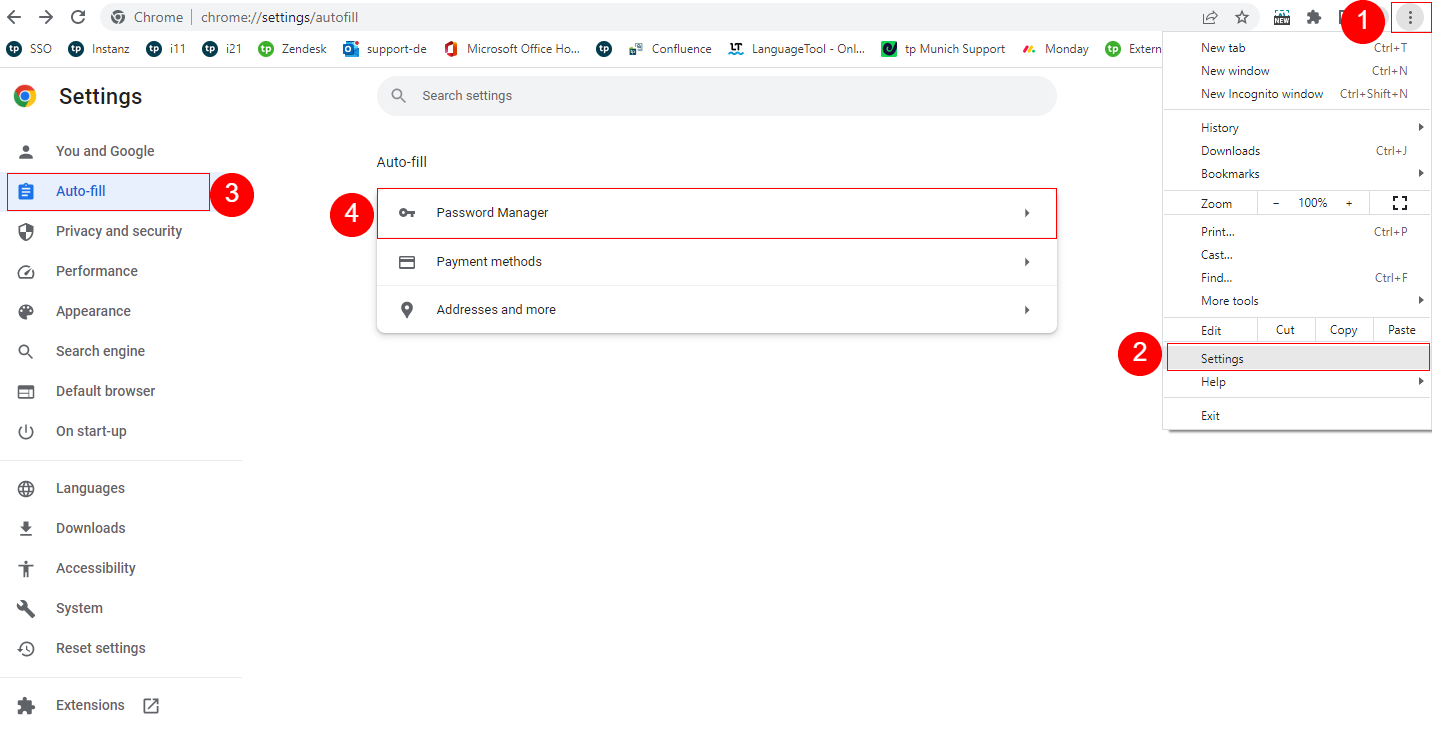
In Microsoft Edge, you will find the option under the browser settings in the Profiles section and then under Passwords.

If you encounter display errors or long loading times after entering your login data, it may help to clear your browser's cache.
If a new version of the software is available and data from an old version is still stored in your browser cache, the browser may try to access it and the page will not be displayed correctly.
Important
Please note that you will automatically be logged out of all websites on which you are currently logged in to your browser and will then have to log in/verify yourself again.
You may also lose data in your internet browser, if you are unsure about this step contact your IT department for further assistance.
In Mozilla Firefox, open the browser menu and select History. Then click on Delete Recent History.
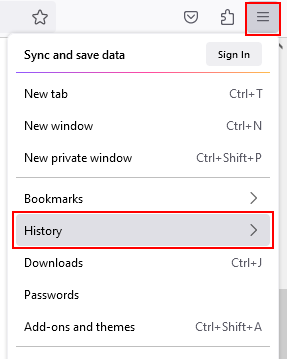
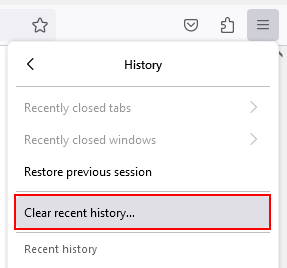
Select Everything for the period and confirm at the bottom left by clicking Clear Now.
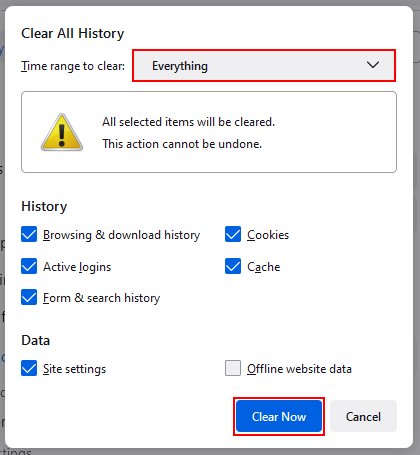
In Google Chrome, you will find the option under the browser settings in the Privacy and Security section under Clear browsing data.
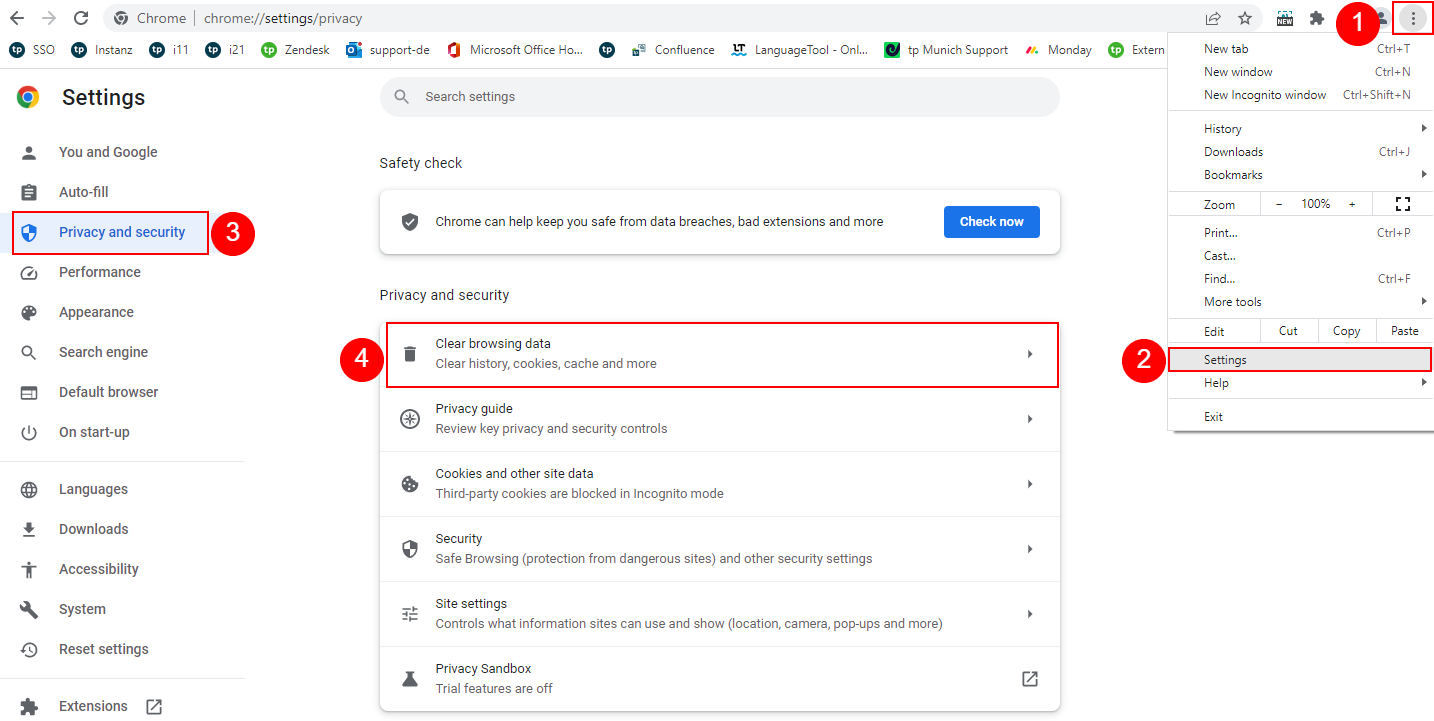
Here, select All time as the time period and click Clear data at the bottom right.
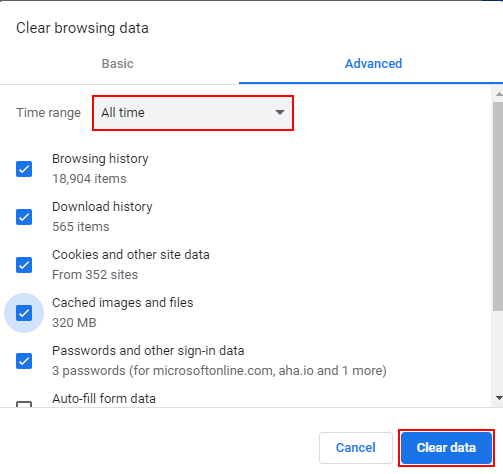
In Microsoft Edge, open the browser settings.
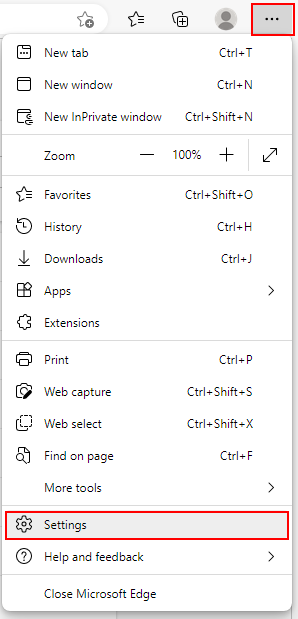
Now open the Privacy, Search and Services area. In the Clear browser data area, click Choose what to clear.

Set the time range to All time and then click on Clear now.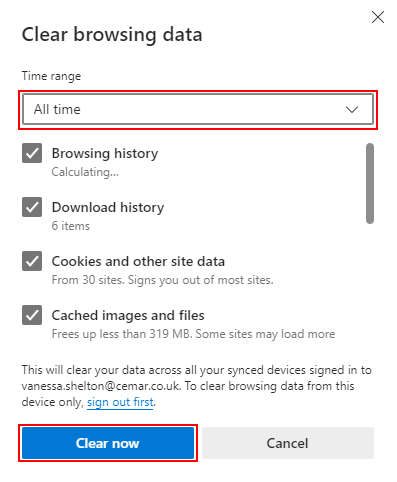
If you have selected a project after logging in and are logged out directly, please read the following article:
Sudden Logout after opening a project
If you have not yet been able to assign a password to your account because you are having difficulties with the activation link of your user account, please check one of the following articles:
Activation link not received
Account Verification - Activation link expired.
Screenshots are an example. The interface of your platform may look different, but the processes remain the same.
Some of the functions shown may differ slightly depending on the release version of your project room.