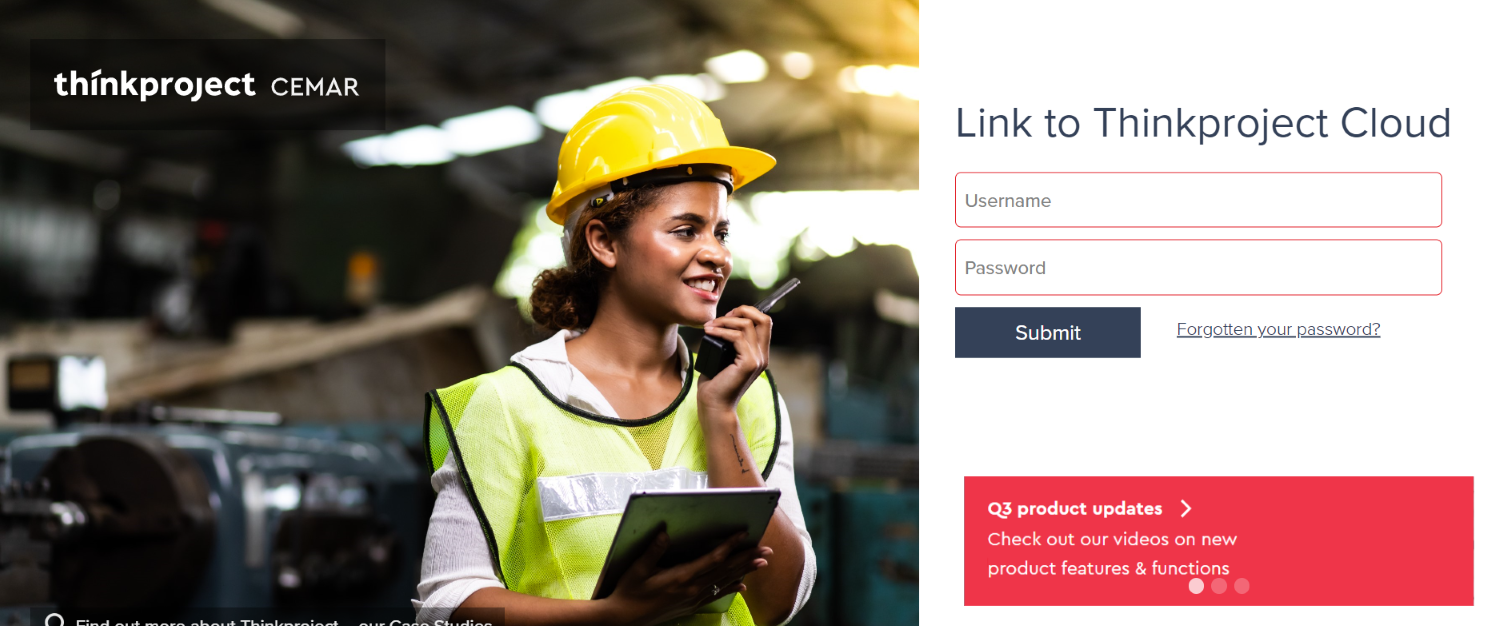In order to bring in your contracts into Thinkproject CLOUD as well as access CEMAR from Thinkproject CLOUD you will need to first connect your existing CEMAR account.
Connecting your first CEMAR account can be done in one of two ways.
1. You can connect your account via the Products page.
To get here, select the Products button on the top of the page, within the navigation bar:
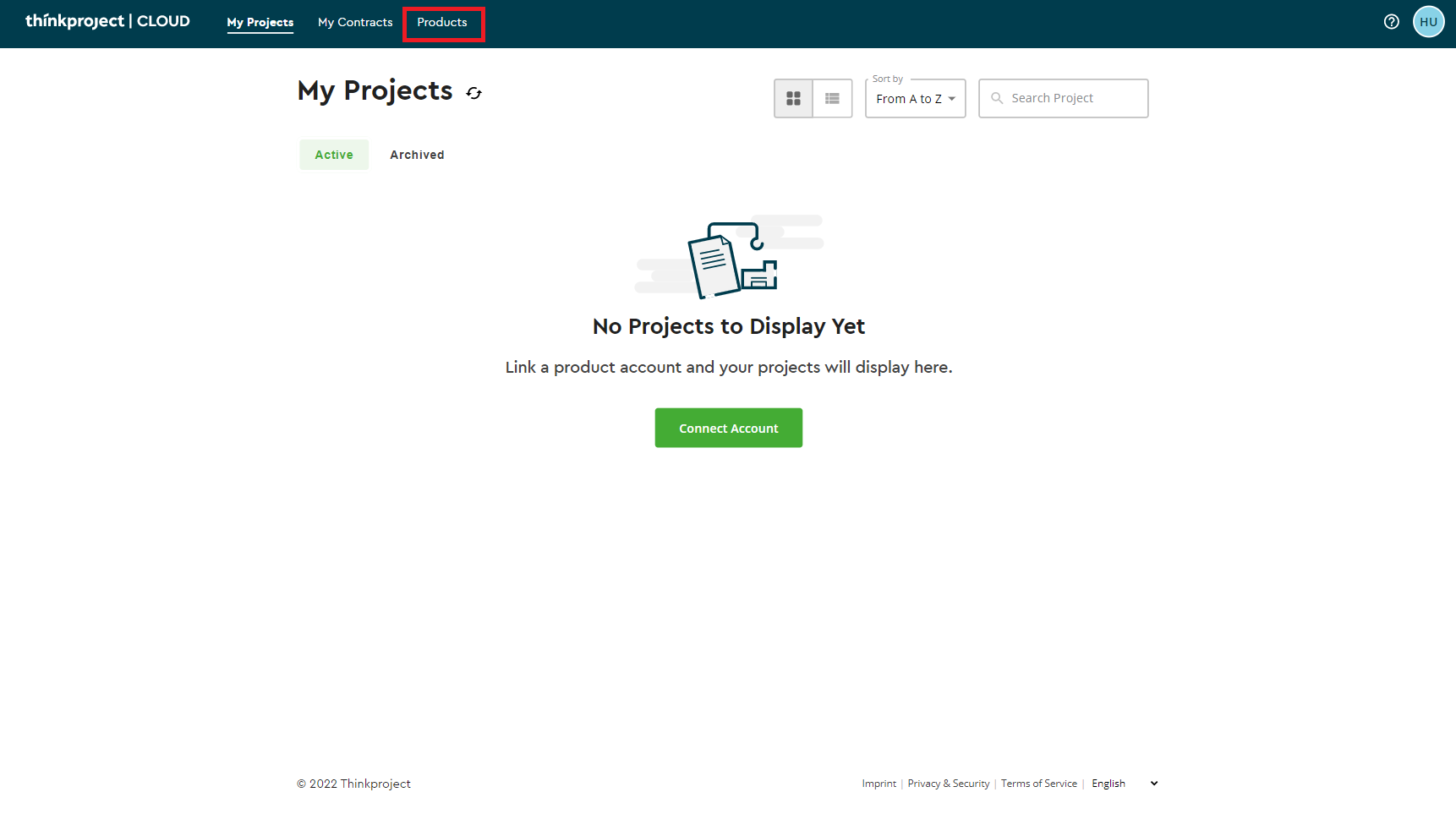
You will then be taken to the products page where a list of Thinkproject products are displayed. Find the CEMAR tile and then select ConnectAccount:

This will open a new tab directing you to the CEMAR connect account page. Here you will need to enter your CEMAR credentials for the account you would like to connect to Thinkproject CLOUD.
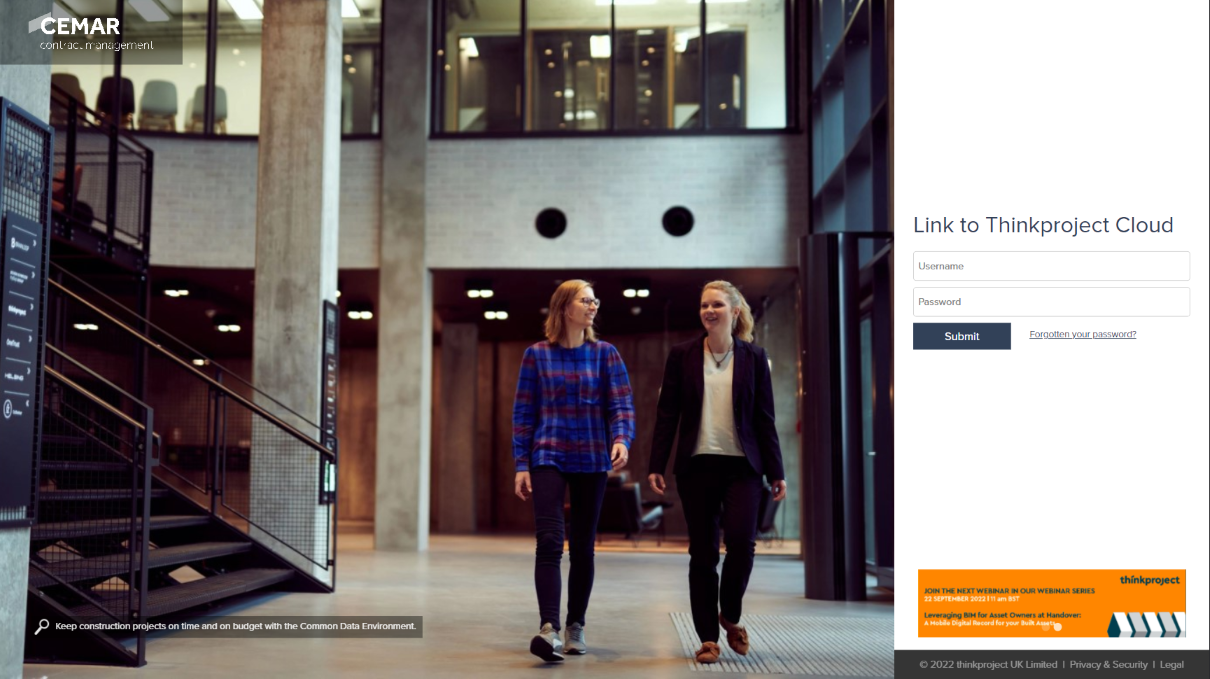
After successfully connecting your account you will be returned to Thinkproject CLOUD.
2. The second method of connecting your CEMAR account is on the My Projects page.
If you have not currently connected an account that brings projects to Thinkproject CLOUD then you will have the option to connect accounts from the my projects page.
When you log into Thinkproject CLOUD you will land on the My Projects page by default.
From here you can select the green Connect Account button in the centre of the screen:
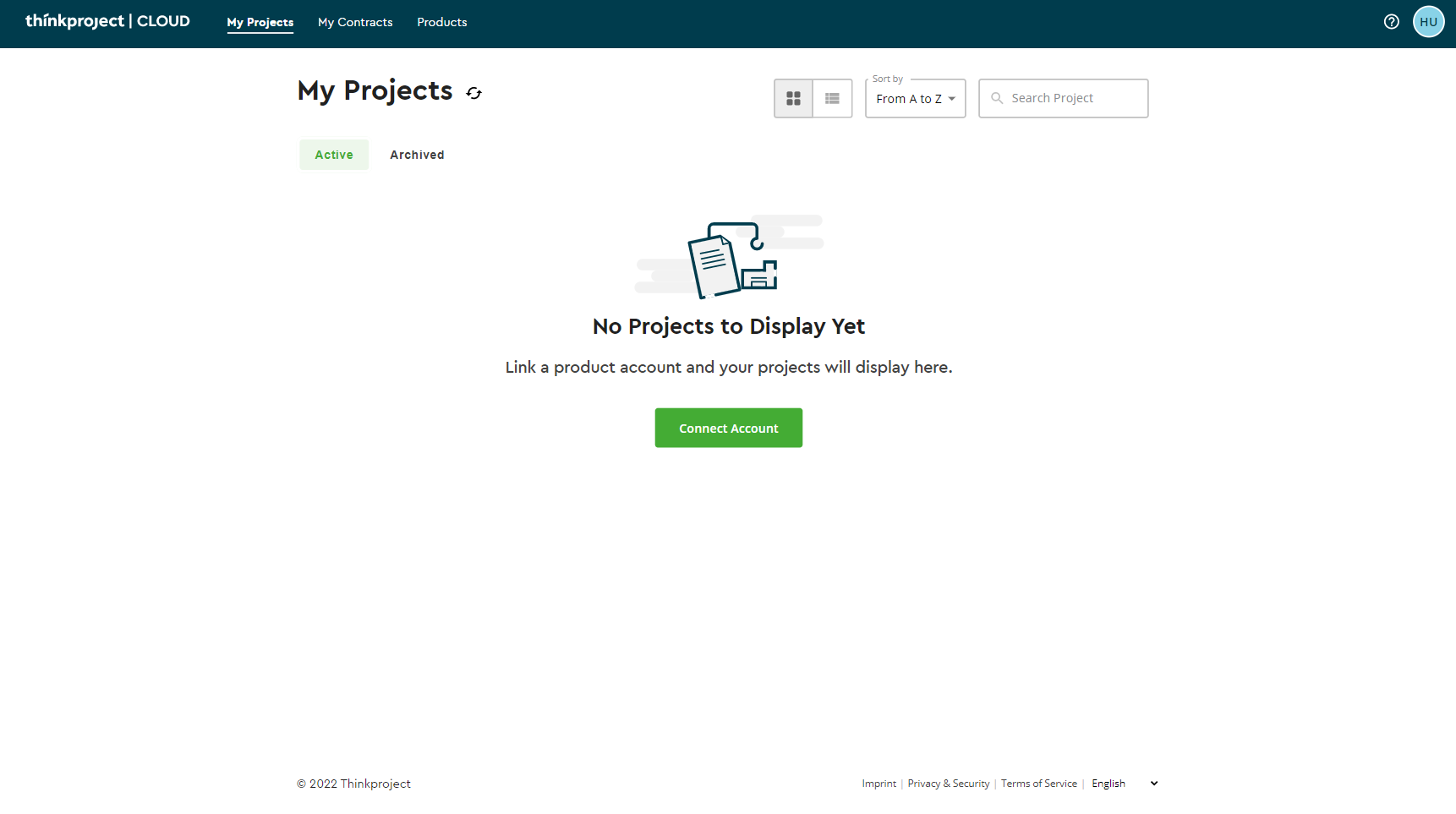
This will open a box providing a selection of accounts that can be connected in Thinkproject CLOUD. Select CEMAR from the options:
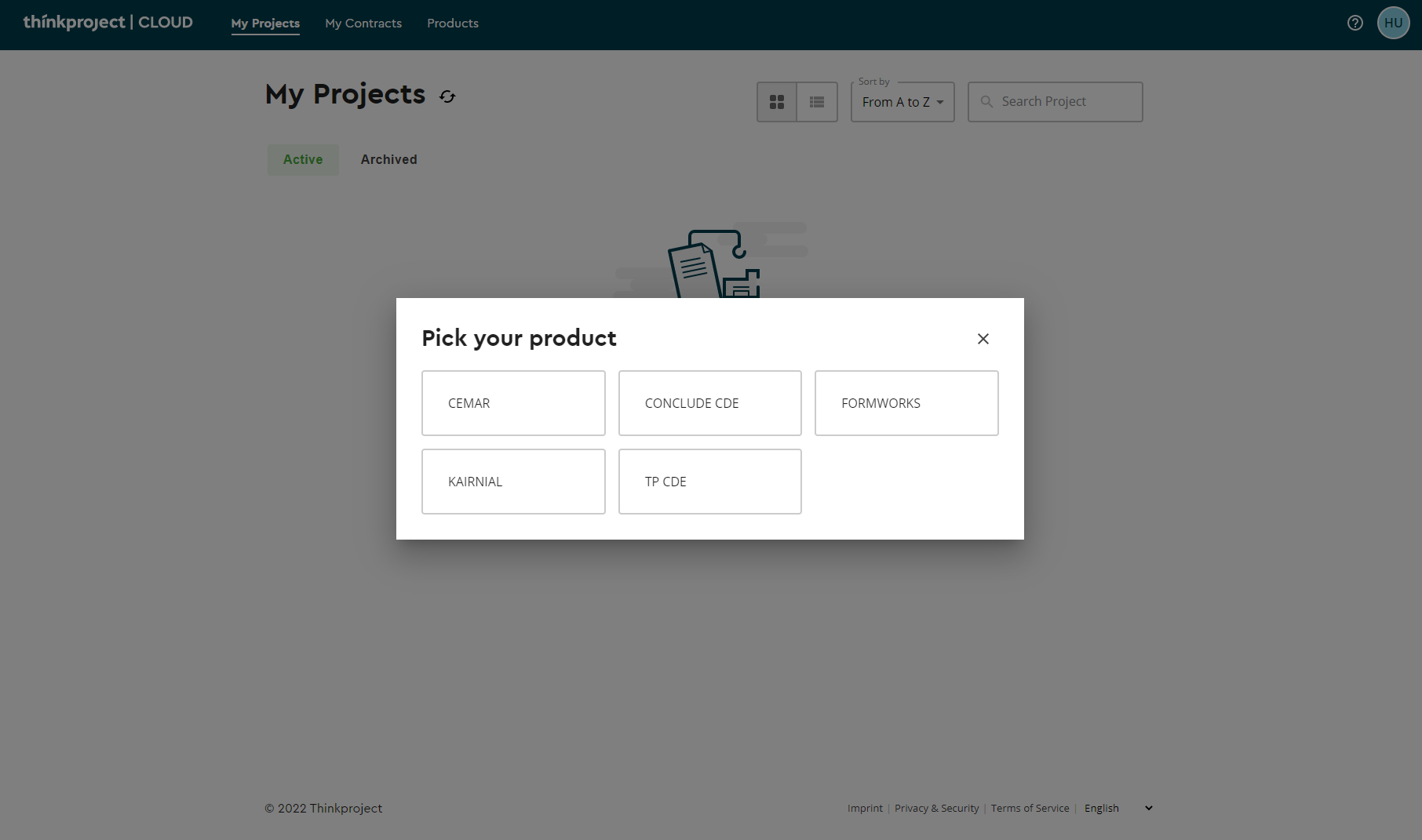
This will open a new tab navigating you to the CEAMR connect account page. Here you will need to enter your CEMAR credential for the account you would like to connect to Thinkproject CLOUD:
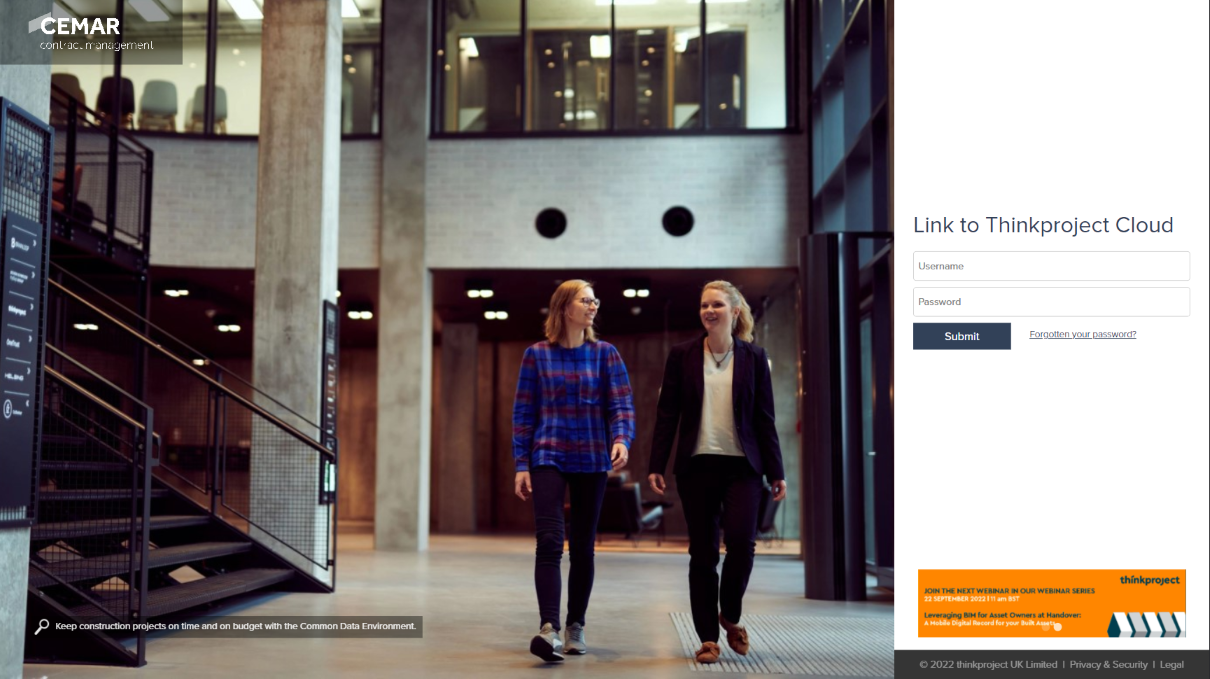
After successfully connecting your account you will be returned to Thinkproject CLOUD.
It is possible to link more than one CEMAR account to the Thinkproject CLOUD if you have multiple. Once linked, you can then switch between which CEMAR account you wish to use.
To do this, select your icon from the top right-hand corner and select Manage Account.
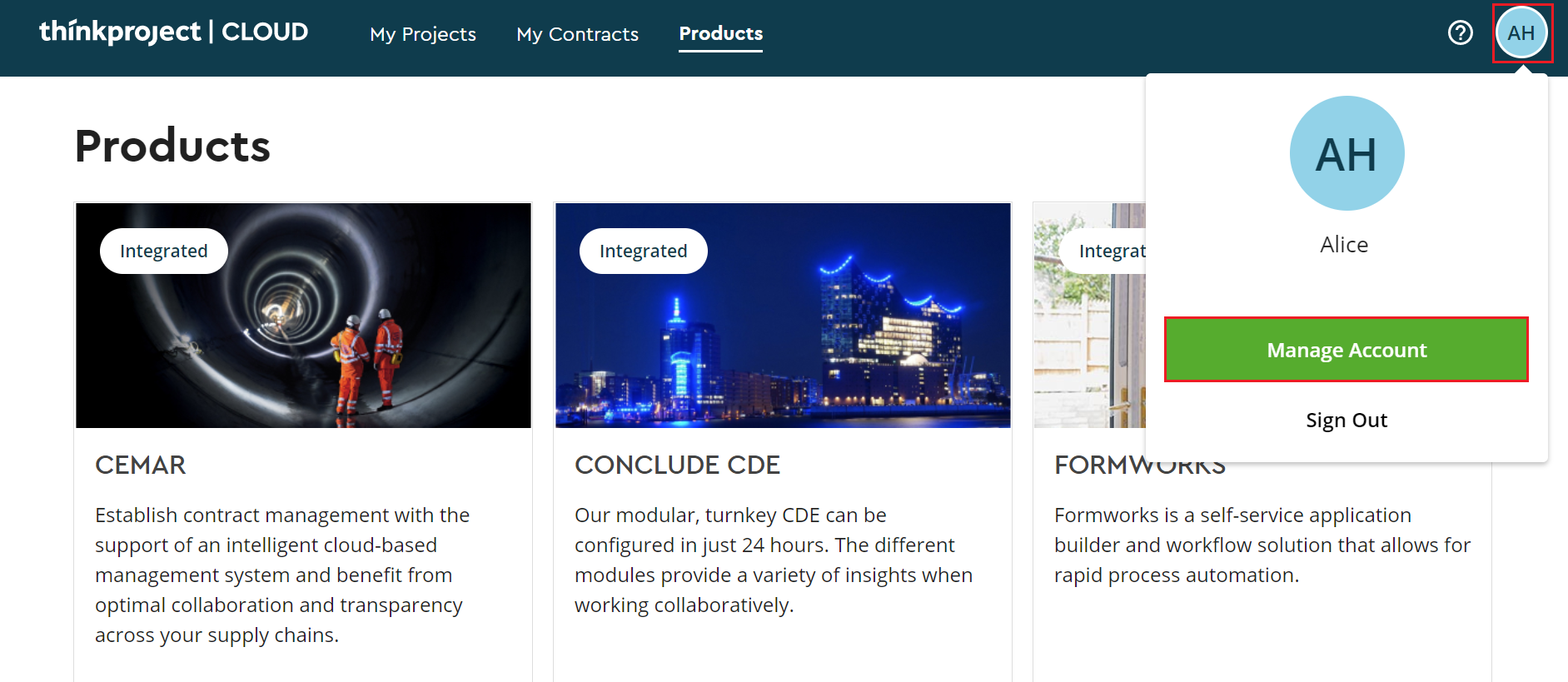
Once in your profile, head to the Account Selection tab and then select Connect Account.
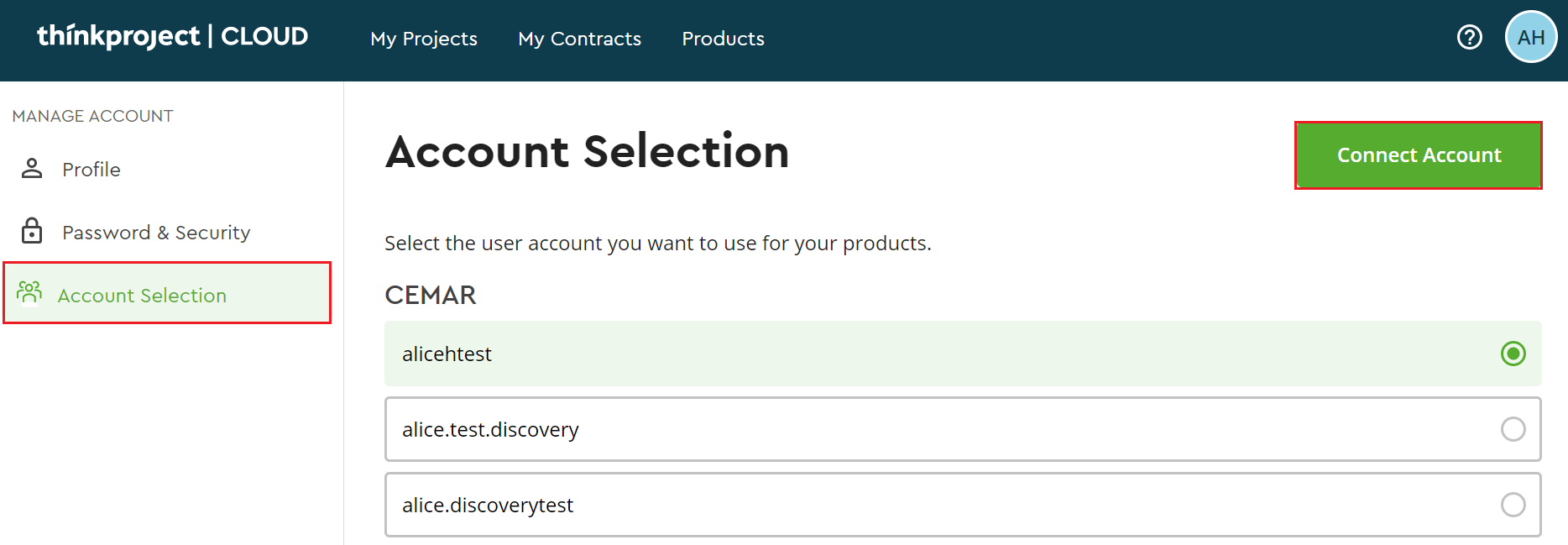
You are then able to select for which product you wish to connect an additional account. To add a CEMAR account, select CEMAR.
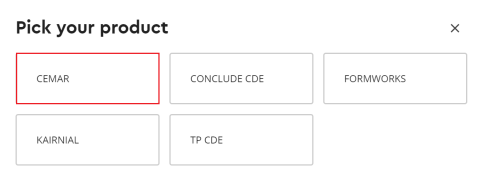
You'll then be redirected to the CEMAR login screen. Enter the username and password for your additional account and select Submit.